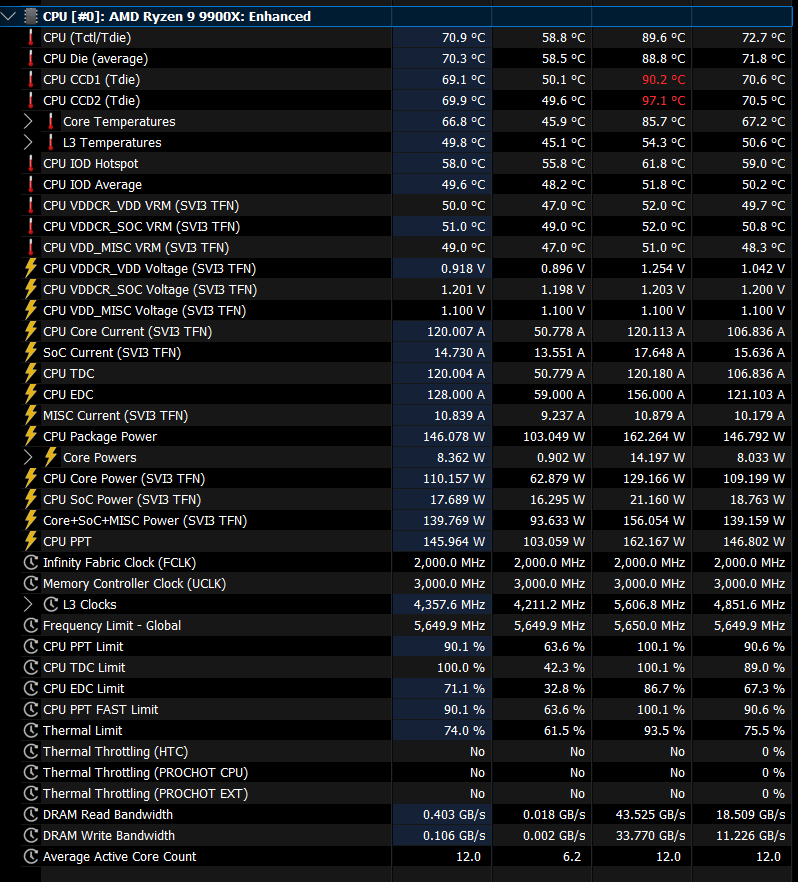If you’re facing low FPS, lag, stuttering, or crashes on a new or old AMD setup (AMD CPU with Radeon/NVIDIA GPU, or Intel CPU with Radeon GPU), you are in the right place. This guide has tested and proven solutions and user tips to maximize your system's performance. You will be see hardware checks, BIOS configurations, Windows tweaks, and driver changes here. Real-world solutions that work, not guesswork.
Disclaimer- The following tested solutions I and the community have tested are safe to use and have improved the AMD system performance for the majority of users. But each system is unique, so use them at your own risk. The format is the Acer community guide.
Read all Important Notes and Notes in each step. They contain vital information to guide you on how to avoid issues and when to revert to earlier changes.
=> Hardware Installation & Setup
Before you adjust BIOS or Windows settings, ensure your hardware is properly set up. Most issues such as low FPS, stuttering, and crashes are caused by minor errors such as installing the GPU in the improper slot or RAM, etc. This section contains crucial checks which have resolved serious issues for many users. Even if your PC boots and is usable, these kinds of issues might be latent, and resolving them can have a massive difference to performance.
1. GPU Installation — TOP PCIe x16 Slot (Closest to the CPU)
Always install your graphics card in the top PCIe x16 slot, Which is the slot nearest to the CPU.
Why it's important:
•It is configured for full x16 bandwidth and is plugged directly into the CPU.
•Lower slots have x8 or x4 speeds, limiting GPU performance and bringing in bottlenecks based on the board.
Common mistake:
Most users inadvertently install the GPU on a lower slot, resulting in low FPS, or instability.
Tip:
Seat the GPU firmly until it clicks. Secure it using screws to avoid sag or poor contact.
2. Critical Power & GPU configuration Checks
• Insert the monitor cable directly into the GPU HDMI or DisplayPort (DP) port. Avoid inserting the monitor into the motherboard port.
• Utilize all CPU power connectors or CPU power headers that your motherboard has
• Always use specialized PSU cables. Never use splitters or adapters for EPS power. Connect cables directly from your PSU to your motherboard. Don't be cheap; don't go cheap.
•Always Use quality, dedicated PCIe cables from your PSU to each power connector on the GPU. Avoid daisy-chaining (using a single cable for multiple connectors) as it can cause instability or crashes, especially on high-power GPUs. Also, make sure your PSU meets the recommended wattage for your GPU.
• Always use good-quality PSU cables, never buy cheap extensions or riser cables.
• If your PC randomly slows down, freezes, or shows low CPU clocks despite a proper setup, try plugging it directly into a wall socket or a high-quality strip. Faulty/old power strips can cause poor power delivery and hidden throttling issues.
You guys must check this as nothing can work if hardware configuration is not proper.
3. RAM Configuration – Correct Slot + Enable XMP/EXPO + check Settings.
To get the best performance from your RAM, ensure it is installed in the right slot and properly configured. Many systems perform poorly due to incorrect slot placement or missing BIOS settings.
• Install RAM in the correct slots
If you have 2 sticks, plug them into slot 2 and 4 (usually marked A2 and B2) as these slots are typically the second and fourth slots away from the CPU. This allows dual-channel mode for optimal performance.
If you insert them into the wrong slots, the system will run in single-channel mode, lowering memory bandwidth and reducing FPS in games. Always refer to your motherboard manual for the slots layout and double-check it if you're unsure.
• Enable XMP or EXPO in BIOS
Enter the BIOS and enable XMP (or EXPO for AMD kits). This will set your RAM's rated speed and timings. Just ensure the profile you choose does not exceed your motherboard's highest supported memory frequency, as a higher profile can lead to instability.
Some motherboards have a few profiles; pick the one that matches your RAM's highest rated speed (like 3200, 3600, or 6000 MHz), as long as it's within your motherboard's support range.
If you don't enable XMP or EXPO, your RAM will run at default JEDEC speeds like 2133 or 2400 MHz, which seriously bottleneck your system.
• Confirm settings in Windows
Open Task manager → Performance → Memory. Check that the Speed value matches your RAM's XMP/EXPO profile speed that you set in the BIOS and is not a different number.
Download CPU-Z, go to the Memory tab, and make sure Channel displays Dual or 2×64-bit for DDR4 and 4x32-bit for DDR5. If your speed or channel is wrong, check your BIOS settings and RAM slots again.
• Check RAM Stability (Must be done after building/installing new RAM )
Test your RAM with MemTest86. If there are errors, reduce your XMP/DOCP profile and test again until you establish a stable setting. RAM need to be stable and it's very important.
=> BIOS Optimization & Performance Fix Tweaks
Once your hardware and power is set up, change the key BIOS settings that impact AMD CPU, RAM, and GPU performance. These can fix instability, crashes, and poor performance. Only modify the settings mentioned here. BIOS menus can differ by brand, so names or locations may vary; if you don’t see a setting, look around.
4. BIOS Update
If you are facing RAM instability, poor CPU/GPU performance, updating your BIOS may help, especially on AMD systems where the BIOS updates usually improve stability and compatibility.
To Update BIOS:
Visit your motherboard manufacturer’s website, download your most recent stable BIOS for your specific model, and carefully follow their official instructions to update safely.
Note- BIOS update may reset all BIOS settings. If this occurs, don't forget to re-apply all changes from the BIOS Optimization & Tweaks section.
5. Set Global C-State Control to Enabled (Not Auto)
Changing Global C-State Control from "Auto" to "Enabled" will help fix FPS drops, downclocking, or instability. Most people with Ryzen CPUs (such as X3D chips) see less stuttering and smoother gaming performance when C-States are enabled. Many have found that "Auto" behaves like "Disabled." Therefore, I strongly recommend switching it from Auto to Enabled.
To change the Global C-State Control setting:
→ Press BIOS/UEFI key during boot to access the BIOS.
→ Click on the Advanced or AMD CBS tab and find Global C-State Control (perhaps be under CPU Configuration or Advanced).
→ Change the value from Auto to Enabled — this fix works for most users.
→ Save and exit BIOS, then check performance.
Important Note- Rarely, some boards (e.g., certain ASUS models) may get mouse lag, freezes, or black screens. If that happens, revert to the original setting.
If it causes a black screen or boot issue, reset CMOS to recover.
6. Set PCIe Gen Mode 5 or 4 or 3 Manually (Do Not Use Auto).
On some motherboards, leaving PCIe generation in Auto mode can lead to compatibility or performance issues like black screens, no signal, or reduced GPU bandwidth.
Manually selecting a stable PCIe version —Gen 3, Gen 4, or Gen 5 can fix these problems.
To configure PCIe Gen mode:
→ Boot into BIOS at startup.
→ Go to the Advanced, Chipset, or NBIO Common Options section.
→ Locate PCIe x16 Link Speed (or similar), then Switch the setting from Auto to a specific version:
• If you have a Gen 5-Capable GPU and motherboard: set to Gen 5.
--If you encounter instability, crashes, black screens, or signal loss, lower the setting to Gen 4.
• If you have a Gen 4-capable GPU and motherboard, set to Gen 4
-- If experience instability, reduce the setting further to Gen 3.
• If you have a gen 3 GPU then set Gen 3.
→ Save changes and exit BIOS.
7. (Will Add Soon)
=> Windows Optimization & Performance Tweaks
This section outlines important Windows settings and tweaks to address stuttering, latency spikes, FPS fluctuations, or overall system lag. These tips work for both NVIDIA and AMD systems.
8. Clean Install AMD GPU Drivers — Fix Performance, Crashes, and Common Errors (e.g., Driver Version Mismatch)
Some of you may be facing game crashes, stutters, or random freezes. These issues often arise from a faulty AMD driver or because Windows Update quietly replaced your GPU driver, causing instability. You might also see errors like:
• “Radeon Software and Driver versions do not match...” or similar errors.
• Missing AMD software features like FSR 4, etc.
If you're facing these issues, this step shows how to clean install a stable AMD driver and stop Windows from replacing it again.
Important prerequisite - Before starting, disable Fast Startup to avoid boot conflicts that can cause sudden FPS drops, driver timeout or future issues. Go to Control Panel > Power Options > Choose what the power buttons do, click Change settings that are currently unavailable, then uncheck Turn on fast startup then click on save changes to apply.
Follow these steps one by one:
• First, we will download 4 files and save them in a new desktop folder. They will include the AMD software installer, DDU, AMD chipset driver, and Microsoft Update Hide Tool.
• Don't install, just download and save both the AMD software installer (.exe) as well as the AMD chipset driver installer software from the official AMD driver site that you want to install. Make sure you're downloading the specific version, not the auto-detect Tool.
If needed, Here are some older GPU drivers versions known for good stabilty, Use Them Only If Newer Causes Any Issues, like crashes:
✓ For RDNA 4 (RX9000 series), 25.6.2 (smoother for some) or 25.4.1/25.3.1 (more stable for others)
✓ For RDNA 1/2/3, AMD Adrenalin 25.4.1—no crashes or driver timeouts. (If 25.4.1 doesn't fix your issue then try 25.2.1).
✓ For Polaris/Vega GPUs, AMD Adrenalin 23.11.1 — very Good and stable. Last 24.9.1 is newer and good as well.
• Download DDU and Microsoft Update Hide Tool from these links:
DDU - https://www.guru3d.com/files-details/display-driver-uninstaller-download.html.
Microsoft Update Hide Tool (wushowhide.diagcab) - https://download.microsoft.com/download/f/2/2/f22d5fdb-59cd-4275-8c95-1be17bf70b21/wushowhide.diagcab
• Now pause Windows Update and disconnect Wi-Fi or Ethernet, whichever you use, and don't connect or resume updates until I say.
• Boot into Safe Mode, then extract DDU and open it. Select Device type GPU, then select AMD and click on Clean and Restart. Wait for completion until DDU uninstalls the driver properly.
• After restart, right-click on the Windows icon, then click on Installed Apps. From here, find and uninstall any chipset driver software. If it's not available, then you never installed the chipset driver manually and those users skip this point. After uninstalling the chipset driver software, click on Restart.
• After restart, open the folder where you placed the AMD driver software installer (.exe) and install it.
• After installation, restart your PC or laptop.
• Now connect to Wi-Fi, then immediately open the Microsoft update hide tool (wushowhide.diagcab). Click on "Hide Update," then select every update whose name starts with "AMD" or "Advanced Micro Devices," etc. Make sure to select all updates labeled as "AMD" or "Advanced Micro."
(If you don't see these updates in the windows hide tool then you can skip this part as windows is not overwriting the driver in your system so there's nothing to hide.)
• After selecting all, click Next. All updates you selected will be shown as fixed on the next screen. If it shows, then you have successfully done this.
• Now restart and Windows will not overwrite AMD drivers anymore. You can connect to Wi-Fi and resume Windows Update.
• Now install the AMD chipset driver software. After installation, it will give two options. You need to click on View Summary and make sure all chipset drivers are installed properly. It will say *Success or Installed. If properly installed.
For those users, whose summary shows any Failed chipset driver, uninstall the chipset driver again from Windows Settings and run chipset driver software again. If it still shows the same, then uninstall it again and download and install a different chipset driver version.
Note: Big Windows updates may reset this setting. If that happens, follow these steps again, but that's rare.
9. Community-Favorite: Windows 10/11 Optimization Guide (Works on all PCs and laptops. Includes NVIDIA stable drivers and must-have performance fixes!)
Implement the system-wide changes from the following link. These are general Windows steps that work on any PC or laptop, regardless of brand. The guide is simply hosted on Acer’s community forum, but it is not Acer-specific. It have been successfully applied by millions of users across many hardware setups. This is one of the most tested and effective Windows optimization guides available.
Following this optimization guide (hosted on the Acer community) fully can boost 1% lows, improve FPS stability, and fix stutters or lag while gaming by optimizing windows.
→ NVIDIA users: If you’re here for the ongoing FPS drop issue on Nvidia laptops, just follow Step 1 and Step 9 from the Acer guide as they provide a stable driver and settings to fix it. The other steps are Windows optimizations that can further improve performance and stability if you want more gains.
→ AMD users: Skip Step 1 in the Acer guide. Start directly from Step 2 (the optimizer step) to last for stable fps and performance boost. Do not follow Step 1. As I already covered that in this reddit guide.
Here is the community guide:
https://community.acer.com/en/discussion/612495/windows-10-optimization-guide-for-gaming/p1
→ This guide Covers important issues like system lag, background processes, turning off unnecessary Windows functions, etc in one place.
10. Set an Optimal Mouse Polling Rate (500Hz or 1000Hz Depending on Your Needs; Fixes Mouse Stutters and high CPU Usage)
Most modern gaming mice have dedicated software (e.g., Logitech G Hub, Razer Synapse, SteelSeries GG) that allows to adjust the polling rate — how often the mouse reports its position to the system.
If you don’t have the software, download it from your mouse manufacturer's website based on your specific model.
To change the polling rate, Open your mouse software and set:
• 500Hz for solid, sufficient performance with lower system load. Use it for Single-player (AAA), slower-paced, or visually rich games.
• 1000Hz for esports as it provides faster response.
There's really no benefit going higher than 1000hz, so don't waste your system performance.
Note- If you still want to use polling rates above 1000Hz (like 2000Hz or 4000Hz), test for any lag or stuttering, as higher polling rates will consume the CPU more.
11-A (AMD Users) — AMD Software: Explained Tweaks & Must-Disable Settings for Smooth Performance
AMD's default driver settings aren't always the best for smooth gaming. These tweaks have helped many improve FPS consistency, reduce input delay, and eliminate stutters—especially on newer Radeon cards. Older Radeon cards generally have more stable drivers. Both parts are important.
Part - 1 Recommended Adrenalin Settings:
Make these adjustments in the Global Graphics section of the AMD Adrenalin Software. This way, the settings apply to every game, including new additions and those launched from the desktop.
• Radeon Anti-Lag → Disabled (This feature often causes micro-stutters. It's wise to turn it off and use it in those games which can really get benefits from this feature. It works great in GPU-Limited scenarios. Test per game and use if its stable)
• Radeon Chill → Disabled/Enable (Enable this only if you want to cap your FPS, and set both the min and max values to the same number for best results.)
• Radeon Boost → Disabled (May lead visual artifacts and stutter. It works by blurring motion. Test and use this feature if you wish)
• Radeon Image Sharpening → Enable/Disable (This has little to no impact on performance and rarely causes issues. Avoid using it if the game has FSR "ON" or sharpening filter. )
• Enhanced Sync → Disable/Enable (It can cause stutters or unstable frame pacing in some games, so it’s generally safer to keep it off and use FreeSync if available. If you want to use it, test for stability first. It works best when your FPS is well above your monitor’s refresh rate — for example, 120 FPS on a 60Hz display offers smoother gameplay than V-Sync, with less tearing and lower input lag).
• AMD Fluid Motion Frames (AFMF) → Test First (It's a frame gen and they often adds input lag. Test it per game, if the game runs well and input lag isn’t an issue (or it feels fine), then you can use it.)
• FSR 4 (Driver-Level) → Use if Available
Part 2 - Disable Extra AMD Features That Hurt Performance
These settings don’t directly affect FPS, but they help reduce stutters, FPS loss, and background overhead by disabling unused features.
• Turn off ReLive features (Especially Instant Replay): → Go Record & Stream tab, then find and disable ReLive recording features like Instant Replay, Record Desktop, Streaming, etc. Instant Replay is particularly responsible for stutters, FPS drops, and driver timeouts. Turning this off alone can resolve your issue.
Note: Some think that disabling the overlay does the same, but it only hides the interface. You still need to manually turn off ReLive features and unbind related hotkeys (which I also mention last point of this step).
• Disable Metrics Tracking→ Go to the Performance tab then Metrics tab. On the right, select Tracking, then disable all three icons (gauge, eye, arrow) next to Select Metrics.
Once successfully done, “Start Logging” will be greyed out, and it will show “Not tracking any metrics.”
Only enable some of them that you need for monitoring and disable them afterward.
• Disable Unnecessary Features→Click the Settings gear icon, Go to Preferences, then Disable everything there (Overlay, Web Browser, Ads, Notifications, Animations, etc.)
Also, If you enable the overlay and metrics to monitor FPS, temps, or performance during a new game that’s fine. But once you're done testing, disable both again to avoid background stutters, FPS drops, or added system load.
• Disable AMD Hotkeys→ In the Hotkeys tab (left of Preferences), turn off "Use Hotkeys" to avoid accidentally activating features like ReLive. If you want to use this feature then unbind those which you don't use and related to Relive features like Instant Replay.
Important note:
If you had other games in AMD Software before applying the Global Graphics section tweaks, they will still use their old custom profiles. To fix this, go to the Gaming tab and manually apply the same settings for each game. After a clean reinstall of GPU drivers, everything defaults, so remember to reapply these settings.
11-NV (Nvidia Users) — NVIDIA Control Panel, NVIDIA App & GeForce Experience Optimization and Fixes
These are highly tested NVIDIA-specific optimizations that help reduce FPS drops, micro-stutters, and input lag. Follow these parts closely for the best performance.
Important prerequisite - Before starting, disable Fast Startup to avoid boot conflicts that can cause sudden FPS drops, driver timeout or future issues. Go to Control Panel > Power Options > Choose what the power buttons do, click Change settings that are currently unavailable, then uncheck Turn on fast startup then click on save changes to apply.
Part 1- NVIDIA App Settings
If you are using the new NVIDIA App, it's overlay and some features are responsible for 3–15% FPS loss and additional stutter, even with no filters enabled.
To fix this main issue:
Open NVIDIA App > Settings > Features tab.
• Turn off "Game Filters and Photo Mode".
• For max performance, Also turn off NVIDIA Overlay from there. It's features like Instant Replay can cause stutters and FPS drops.
• Turn OFF "Automatically optimize newly added games and mods".
Now, click on the Privacy tab and Turn OFF:
• "Configuration, performance, and usage data".
• "Error and crash data".
• Keep "Required data" as it may be needed for basic functionality.
Mandatory Consideration:
Even with these fixes, many find the new NVIDIA App slightly worse than the older Control Panel + GeForce Experience. For max FPS/lowest latency, don't install Nvidia app and use the older Control Panel + GeForce Experience. If you need the new features, keep the new app, the fixes above will fix the issue and minimize performance loss.
For Graphics tab settings in the Nvidia app, do the same settings done in Part 2 as they are almost same settings.
Part 2 - NVIDIA Control Panel (and Nvidia app graphics settings)
This will Optimize GPU performance, reduce input lag, and eliminate common stuttering across all games.
Where to Apply Settings:
Laptop - In NVIDIA Control Panel (Manage 3D Settings > Program Settings) or NVIDIA App (Settings > Graphics tab > Per-App Settings), add each game.exe, set Preferred Graphics Processor to High-performance NVIDIA Processor, then apply settings per-game for max performance.
Desktop - In NVIDIA Control Panel (Manage 3D Settings > Global Settings) or NVIDIA App (Settings > Graphics tab > Global Settings), apply settings globally to affect all games.
Essential settings:
• Power Management Mode → Prefer Maximum Performance (Prevents frequency drops that cause stutters.)
• Low Latency Mode → On (disable here if using NVIDIA Reflex in-game. Don't use Ultra)
• Shader Cache Size → Unlimited (Prevents shader re-compiling stutters.)
• Maximum Pre-rendered Frames → 1 (If you notice new stutters in weak Cpu or CPU-heavy games, try increasing to 2 or 3 to improve frame pacing.
For esports, always use “1”. For older/cinematic/single players games, test if 2 or 3 works better for smoothness.)
• Background Application Max Frame Rate → 20 FPS or Off (Fixes Alt+Tab issue).
• Set PhysX Configuration to NVIDIA GPU. To set Go to Settings → Configure Surround, PhysX. check path in nvidia app yourself. (Avoid CPU or Auto-select, it cause stutter and high CPU usage.)
Part 3 - GeForce Experience (If You Use It)
• Open Overlay: Press Alt + Z (Or: In GeForce Experience > Settings > General > In-Game Overlay > Settings)
• In Overlay Bar: Turn Instant Replay, recording and Broadcast LIVE → OFF.
• Now, Click Performance > Settings icon, set Performance → Off and Status Indicator → Off.
You should now see “Off” next to “Performance Overlay” (left of gear icon).
• In GeForce Experience, go to General:
Set In-Game Overlay → OFF,
Set Experimental Features → OFF,
Share Usage Data → OFF
12. Inspect your Realtek PCIe 2.5GbE Family Controller – Fix lag, audio glitches & Stutters (Also Affects Wi-Fi If Present in System)
Some boards with this controller may experience issues. Even if you've never used Ethernet and only use Wi-Fi, this step is still necessary — don’t skip it.
If your system has the Realtek PCIe 2.5GbE Family Controller, it can still cause random stutters, FPS drop, or sound glitches — even when not in active use.
To know if your system is affected:
• You will see a sudden ping spike. Launch Event Viewer as admin, play the affected game, and check for Ethernet Controller I/O errors or driver resets when stutters or lag spikes occur.
Solution:
Some users fixed this by using the Repair option in the Windows Auto Installation Program (NDIS) from Realtek, then restarting.
https://www.realtek.com/Download/List?cate_id=583&menu_id=297
If the issue returns, uninstall the current Realtek PCIe 2.5GbE Family Controller driver in Device Manager, then try a different version from your motherboard/PC maker. If that fails, use one from Realtek. You can also retry the repair method with the new driver.
If nothing works, check the recommended workaround below.
Side Solution- If nothing else works, disable the Realtek PCIe 2.5GbE Family Controller in Device Manager under network adaptors and use WIFI. This is because even when using Wi-Fi, this controller can still cause stutters or glitches in the background.
While not a true fix, it can stop interference and improve system stability.
My recommendation- Even if you're using Wi-Fi as a workaround, it's still important to fix your Ethernet issues — there's no reason to keep a broken port. If driver changes don’t help, contact your motherboard or PC manufacturer for support or a replacement. If that fails, consider replacing the Ethernet card yourself.
13. AMD Stability Fix — Only For Those Facing Crashes (like Driver Timeout, etc)
This step is split into two parts. Part 1 includes simple but effective fixes you should apply all at once, they often resolve AMD driver timeouts and reduce system stress. Even if you're not facing issues, it's recommended to follow them. so there's no need to revert them later.
Restart your PC after applying them and check for improvement.
If the issue persists, move to Part 2, which includes additional fixes to try one by one. Stop once the problem is resolved to avoid unnecessary changes and better identify what worked.
Part 1 – Apply These Basic Recommended Fixes Together
• Start by carefully following Step 8 exactly like I described in this guide — use DDU to fully clean old GPU drivers, then install the stable AMD driver listed there. This alone can fix most issues and gives you a clean baseline for other fixes. *(Don’t skip reinstalling the chipset driver, it can also resolve problems, even if it seems unrelated.)
• If you're running background apps that support hardware acceleration (like Discord, Chrome, Edge, Brave, etc.), go into their settings and turn it off, these can conflict with GPU scheduling.
• Finally, open AMD Software→Go Record & Stream tab then find and disable ReLive recording features like Instant Replay, Record Desktop, Streaming, etc. Particularly Instant Replay. Disabling this alone can fix your issue. Also, turn off Overlay from the preferences tab.
Once you’ve applied all the above fixes, restart your system and check if the AMD driver timeout issue is resolved.
Part 2 – Apply these crash fixes one by one, checking if the issue is resolved after each fix
• Disable iGPU (if present): If your CPU has an integrated GPU, disable it in BIOS to prevent possible crashes or driver conflicts with your dedicated AMD GPU, especially during gaming and high loads.
• Manual Clock Tuning - Sometimes AMD GPUs boost beyond their stable frequency due to automatic tuning or Hypr-RX, and lead to crashes and driver timeouts. To fix this, open AMD Software → Performance → Tuning, switch to Manual Tuning (Custom), enable GPU Tuning and Advanced Control. Find your GPU’s official Boost Clock by AMD (e.g. 2600MHz for RX 6750XT) and use it as your Max Frequency, replacing higher default values like 2850-2900MHz or any factory overclock applied. If unsure, just reduce your current clock by 5–10%. Also, make sure Hypr-RX is turned off to prevent it from overwriting your settings. Some users have also reported that Hypr-RX may remain enabled in per-game profiles, so it’s a good idea to check the Gaming tab for games you’ve previously launched and manually disable it there as well. Once done, test your system.
• XMP Adjustment- In BIOS, go to the memory or XMP section and test each XMP lower memory profile one by one (e.g. 3600 MHz → 3200 MHz → 3000 MHz). If none work, disable XMP and test again. If the issue still isn’t resolved, restore your highest stable XMP profile.
• Check if GPU PCIe Gen is unstable: If you get crashes while gaming, lower the PCIe setting in BIOS from Auto/Gen5/4 to Gen4 or Gen3 and keep the one which work.(see Step 6 if you don’t know how to change it). If neither helps, revert back to the highest Gen and continue with the next point.
• Do Bios update - Follow Step 4 instructions to carefully update your BIOS. This can help resolve system instability issues.
If If the issue remains, ensure your PC is set up properly, as shown in Step 2, and check for a failing PSU or loose power cables. Avoid daisy-chaining or cheap riser cables.
14. Disable ULPS: Resolve GPU Downclocking & Stutters — AMD GPUs Only
ULPS is an AMD power-saving feature that put your GPU in power-saving when idle, but it can interfere in CPU-heavy games (Valorant, Fortnite, LoL, GTA V, etc.), causing stutters, FPS drops, and random lag as well as issues in some applications like Chrome flickering.
On PCs: ULPS provides no advantage and hurts only performance, you should turn it off.
(In Multi-GPU setup it may save some power but if your priority is smooth gaming and reliability then disable it)
On laptops: ULPS can assist with battery life. So, test it with disabled and if it fixes your issue then it disabled. Personally I have permanently disabled this on my laptop because I kept my laptop plugged in and only use it for gaming.
To disable ULPS with MSI Afterburner:
• Open MSI Afterburner (Download this app or use the registry method which I didn't include here)
• Click the Settings (gear icon) then navigate to the General page.
• Scroll down and Select the option "Disable ULPS".
• Hit Apply, ok and reboot your computer.
Once you’ve disabled ULPS, you can leave MSI Afterburner installed, there’s no need to ever open it again. Just double-check Startup Apps (or Afterburner’s own settings) and make sure it’s disabled from starting with Windows. From then on, ULPS will stay permanently off and Afterburner won't run in the background or using any system resources if you don't use it.
Important note- If changing ULPS settings cause freezing, crashes, and video hangs (especially with RX 7000/9000 series), simply re-enable ULPS to restore normal stability and performance. Few users reported these issues when they try to disable, while most people get positive results.
15. Managing RGB Softwares to Prevent Game Stutter & FPS Drops
RGB software typically has numerous background processes, can also get corrupted that result in major stuttering, FPS drop, or lag.
Note - This can be situational, depending on your setup, and may only fix issues for some users, but it’s highly recommended to try if problems persist after following the steps above.
Part 1 - Use Static Lighting, Then Exit RGB Software
• Open your RGB software (e.g., Corsair iCUE, ASUS Armoury Crate).
• Set all effects to Static (single solid color) — avoid animations like rainbow, breathing, waves, or syncing.
• Save/apply this profile.
• Exit the RGB software completely (end all its background processes via Task Manager).
• If your lighting stays static after closure (device has onboard memory), you’re done — no need to follow Scenario 2.
If your lighting resets (rainbow/off/default), still test performance with RGB software closed completely:
→If performance improves, keep it disabled.
→If no improvement, move to Scenario 2.
Part 2- Keep Software Running With Minimal Static Lighting
• Open your RGB software.
• Set lighting to Static (single solid color) and apply the profile.
Keep the software running like always used too, but:
→ Disable all animations, syncing, or extra effects.
→ Disable any background features such as metrics tracking or logging.
• Test your game for stability and reduced stutter.
16. Using 3rd-Party Antivirus such as Norton 360 for gamers? Turn It off Before Gaming to See If It's Hurting Performance — Even if they have “Gaming Mode”, they Can Hurt Performance.
If you're using 3rd party antivirus software like Norton 360 for gamers, McAfee, or Kaspersky, ensure you disable it completely before gaming — even the "gamer" variants. Options such as "Gaming Mode" or "Silent Mode" usually don't help and still run background services that can cause FPS drops or stutters.
To Turn off:
Right-click on your antivirus icon in the taskbar (bottom-right corner by the clock)
•If you don't see it at first, click the little arrow icon to reveal hidden icons.
(If you still don’t see the icon, open the antivirus app)
After finding it, you can select:
• Exit → Best, as it completely closes the software.
•Disable Protection / Pause Real-Time Scanning → second-best option.
You can also check Task Manager to make sure it's disabled — the main antivirus process should be gone. Smaller background services might still appear but they won't affect performance.
Just make sure to disable it manually before every gaming session and enable it after playing.
17. Disable MPO – Situational fix for MPO-related flickering, stutters, or crashes (Only for users experiencing the common MPO-related issues listed below)
MPO is a Windows feature aimed at improving rendering performance, but on some AMD and NVIDIA systems it used to cause some issues. This feature is now a key part of Windows 11 24H2, so DO NOT forget to re-enable it if it wasn’t the source of your issue.
Common issues linked to MPO in both AMD/NVIDIA:
•Screen flickering (especially on high refresh rate monitors)
•Random stutters in games or video playback
•Unexpected black screens, Fps drops or driver timeouts when alt-tabbing or waking from sleep
NVIDIA advises disabling MPO for these issues, use their official method, which works for AMD too.
Here is the official link to do this:
https://nvidia.custhelp.com/app/answers/detail/a_id/5157
18. Fix Fps drops and stutters — Avoid wireless Bluetooth controller or Mice & Extra USB Devices When Gaming
Bluetooth controllers tend to introduce input lag, stutters, or micro-disconnects because of interference. For optimal performance, utilize a wired USB connection or a specialized RF dongle for lower latency and more reliable input.
Also, Remove Extra unused USB devices like RGB hubs, webcams, or wireless receivers can add DPC latency or power draw issues, leading to stutters. Connect only essential peripherals and avoid external USB hubs while gaming.
[✓] Restart and You're Done! Time to Play.
If this guide helped you, please consider upvoting, sharing your results, or leaving a quick comment about what worked. It helps others and increases visibility in the community.